Simple Integration Steps: Anthropic’s Claude and Katonic AI


In the fast-evolving world of generative AI, the seamless integration of powerful tools and platforms is crucial for developing innovative applications. This blog post guides you through a step-by-step process of integrating Anthropic‘s Claude with the Katonic Generative AI Platform, an integration that streamlines the generative AI project lifecycle.
Section 1: Overview of Anthropic and Katonic AI
Anthropic offers intuitive APIs for inference, which simplifies the integration of open-source models into various applications. This integration process is designed to minimise infrastructure overhead, making it accessible for developers at all levels.
Katonic AI, on the other hand, is a platform that significantly enhances the speed and efficiency of generative AI project development. By integrating Anthropic, Katonic AI leverages the power of Anthropic’s APIs to offer more robust and innovative solutions in the realm of generative AI.
Section 2: Signing In to Anthropic and Accessing API Tokens
To begin, you need to sign in to the Anthropic console. Here’s how:
- Visit the Anthropic website and sign in with your Google account or Email.
- Click on the ‘Get API Keys’, and then click on ‘Create Key’ button.
- Give a name to your API key, and then click on ‘Create key’.
- Copy the API key.

Section 3: Integrating with Katonic’s Generative AI Platform
After acquiring the API tokens from Anthropic, the next step is to integrate them into the Katonic Generative AI Platform:
- Log in to your Katonic AI Platform account.
- Go to ‘Tuning Studio’.
- In ‘Tuning Studio’, under ‘Foundation Model Management’ select ‘Manage Models’.
- From the available options, choose ‘Anthropic’ to view the available models.
- Select ‘Add to model library’ next to your preferred model.
- Enter the Anthropic API key when prompted.

Section 4: Managing Models in Katonic
Managing your models within Katonic is straightforward:
- To change the API key for a model, navigate to ‘My Library’ and click on ‘Edit’ next to the model in your library.
- If you wish to remove a model, select ‘Delete’.

Section 5: Creating a Generative AI Project
Now that you have integrated the LLM, you can start a generative AI project:
- Click on ‘Create a Generative AI Project’.
- Name your project and provide a brief description.
- Select a project type from the available options.
- Choose the integrated model from your library to power your project.

Conclusion
Integrating Anthropic’s API tokens with Katonic AI’s platform is a seamless process that opens up a world of possibilities in generative AI. This guide should help you add powerful LLM capabilities to your Katonic AI projects, allowing you to push the boundaries of what’s possible in AI-driven applications.

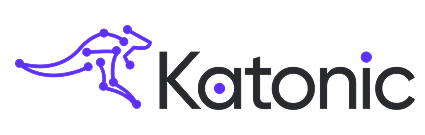
%20(1).jpg)
.svg)

.jpg)




